Reasons to read an ebook on your device!
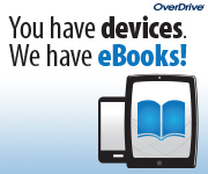
- It is FREE
- You always have your book with you
- It is easy
- NO fines
How to use OverDrive
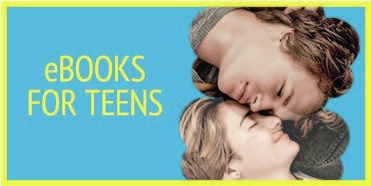
Step 1. Download the OverDrive app from your app store.
Step 2. Open and create an OverDrive account -- This will allow you to have a took on multiple devices (You can choose I am under 13 and it will not ask you to create an account)
Step 3. Click the menu in the app on the top left corner
Step 4. Add a library
Step 6. If you want the book click "BORROW"
Step 7. From your Bookshelf you can download -- Choose ePub if you are on any device other than a Kindle
You can:
Step 9. Click the book and begin reading.
Questions? Come visit the Media Center and we will help you.
Step 2. Open and create an OverDrive account -- This will allow you to have a took on multiple devices (You can choose I am under 13 and it will not ask you to create an account)
Step 3. Click the menu in the app on the top left corner
Step 4. Add a library
- Search for 84119
- Select Granger High School
- Tap the star next to Granite School District to save your library's website to your library list.
- Choose Granger High School from the drop down menu
- Your User Name and Password are the same as your computer login.
Step 6. If you want the book click "BORROW"
Step 7. From your Bookshelf you can download -- Choose ePub if you are on any device other than a Kindle
You can:
- Download EPUB eBooks* and MP3 audiobooks directly to the OverDrive app. (This puts the book on your device and you do not need wifi to read or listen.)
- Tap Read to open and read OverDrive Read eBooks right in your browser. (You will need wifi to read this way.
Step 9. Click the book and begin reading.
Questions? Come visit the Media Center and we will help you.